These instructions will enable self-service password reset for your Office 365 account. This will allow you to reset a forgotten password without contacting the IT Ministry or the IT vendor.
What do you need to do?
Please visit the following link to setup your Self-Service Password Reset (SSPR):
https://account.activedirectory.windowsazure.com/PasswordReset/Register.aspx?regref=ssprsetup
Follow the directions to authenticate your personal email and mobile phone number. In the future, if you forget your password, Office 365 will use this information to verify that you are the owner of your account and allow you to reset the password.
How will this impact you?
Once you provide identifying information to Microsoft, the next time that you need to reset your password, you will be able to reset the password yourself.
How to reset your password
After you setup Self-Service Password Reset, follow these instructions to reset your password.
1. In your browser, go to portal.office.com to access Office 365
2. Enter your allen-temple email, and click next
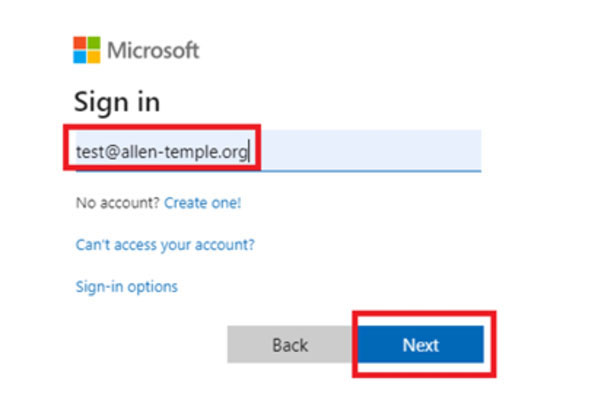
3. Click Forgot my Password. Follow the instructions to identify yourself and reset the password.
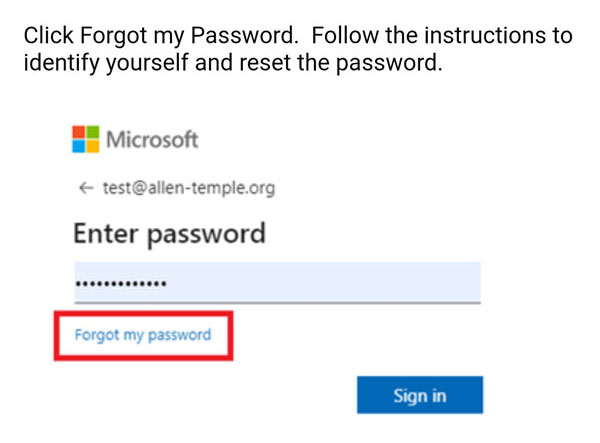
Need Help?
Email the Allen Temple IT Ministry
Back to IT Ministry Library of Information


